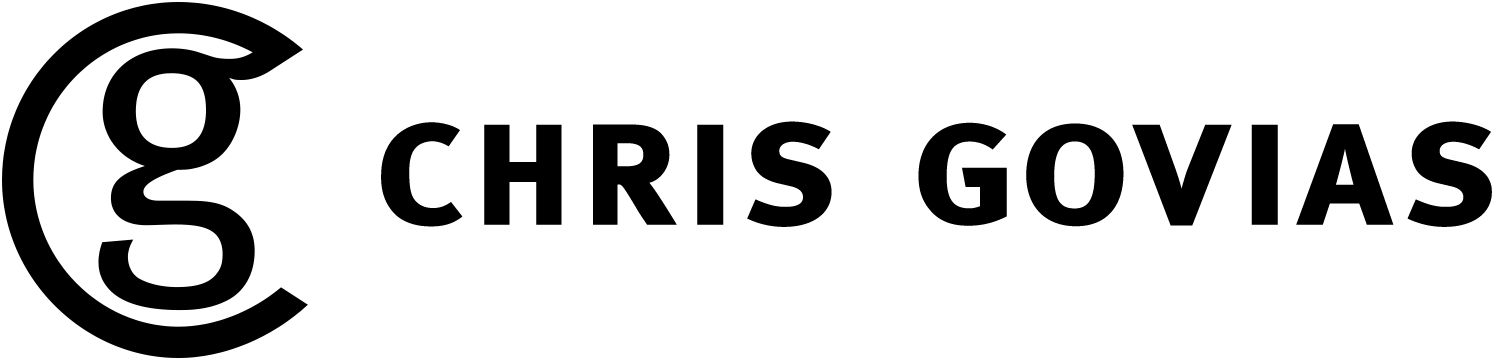My long-term collaborator and friend, Mike Wood, has put some of the most interesting projects across my desk. When we lived in London…
Read moreChoosy Icon
Choosy is one of those tiny pieces of software that quickly becomes indispensable. Its premise is beautifully simple: open the right link in the right browser, every time.
That premise belies its incredibly power though. Choosy also lets you set behaviours and customs actions. Always open mail:to links in Chrome? No sweat. Send a link from Chrome to Safari? Easy. The accompanying extensions – for all of the major browsers – make that a piece of cake.
I was introduced to Choosy by George Brocklehurst, a former colleague and Choosy's creator (when he saw me copying and pasting links between browsers). I used it for years and was dismayed when it finally stopped working because of changes in OSX.
The old version of the Choosy icon
When it came time to update Choosy, I happily took George up on his offer to update the icon. The previous icon felt complicated, especially given how simple Choosy is to use. In fairness, the original icon was a product of its time and reflected Apple's Aqua aesthetic with reflections, gradients, and 3D effects.
My goal for the icon’s redesign was to simplify it as much as possible. It needed to feel elegant, simple, and straightforward.
After some thought, I chose to base the new version on one of the original icon’s triangles. This creates a tie between the original icon and the new one. It's a strong geometric element and communicates the concepts of direction, navigation and movement.
Finding the proper balance of the C to the triangle proved to be a surprising challenge (turns out that mathematical alignment was completely visually wrong). I also found drawing a geometrically perfect triangle with rounded corners very, very difficult (I was trying to use the Pathfinder tool to merge circles with the corners of a triangle and then remove the negative spaces).
Eventually, I realised that Adobe had probably solved this problem. A quick Google search later and I used the incredibly simple “round corners” option. ಠ_ಠ
In the end, I’m very happy with how the final version turned out. A particularly difficult challenge was ensuring that the icon represented well at all sizes – as small as 16 pixels square, for use in the Apple menu bar and as a favicon (the 16 pixel square version actually has a slightly different layout and font weight to render properly).
The final icon. From left to right at 1024 x 1024, 512 x 512, 256 x 256, 128 x 128, 64 x 64 and the tiny 16 x 16!
And here’s what Choosy looks like when it’s running in your Mac’s menu bar:
You can buy Choosy for $10 USD. It’s worth every penny.
SuperLocate
In 2013, my friend (and former colleague at Reevoo) Chris Zetter released an iPhone app, SuperLocate. Like all good apps, it solves a problem that he had: how to find the nearest grocery store.
I volunteered to help with the interaction design and the flow of the user journeys. Additionally, I contributed to the visual styling and the refinement of the app icon.
Overview
The app opens with half the screen devoted to a map view, and the other half a list of the nearby grocery stores. If the user touches the map, the list collapses. This allows the user to pan and zoom the map to refine their search.
Selecting a grocery store from the list brings up the hours of operation, as well as giving the user options for walking and driving directions, and calling the store.
Early Sketches
Sketch for main screen (top) and the About/credits screen (below)
Sketch of supermarket screen (top) showing opening hours, walking and driving directions
Main screen
Main screen with listings visible
Supermarket screen
Icon design (from left to right): original, revised, alternate revised
The app is simple, intuitive, and a brilliant little side project from a very talented developer. Check out Superlocate (App store link) on the UK App store.